
Why should you use Google Custom Search?
Because the WordPress search function isn’t the best. WordPress just lists every post with the search terms in it, with no priority given to the most relevant posts. Also, WordPress search doesn’t allow you to make money from it, but Google Search does.In this tutorial I am going to show you how to create your own Google custom search and make money with it.
Step-by-Step Instructions
1 – Start by creating a page were you want to show the search results. Go to your WordPress menu and select Write > Page.Give the page a title like “Search Results”. Don’t enter any content now. Deactivate the comments and pings, and publish the page. After that click “View Page” and copy the URL from your browser’s address bar and save it somewhere for later.
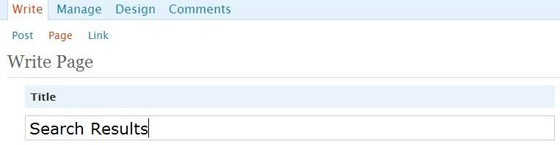
2 – Go to the Google Custom Search Engine page and click the button that says “Create a Custom Search Engine”.
Google will ask you to login. If you already have a Google account you will be redirected to the configuration page. If you don’t have a Google account, you will have to create one (It’s free!).
After the login, the “Set up your search engine” page will appear. Here you will have to fill in some details about your search engine:
- Insert the Search Engine Name
- Insert a Search Engine Description
- Insert some Search Engine Keywords
- Choose the Search Engine Language
- Select “Only Sites I Select”
- Insert your Website URL (Click on “Tips on formatting URLs” for more information)
- Select the “Standard Edition” option
- Check the box
- Click Next
Click on either of the 2 images below to see screenshots of the completed form.
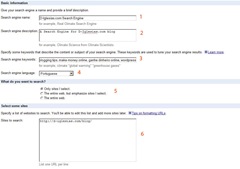
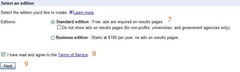
After you click Next, another page will open. In this page you can try your new custom search engine.
Try it out, then click Finish.
This page will appear:
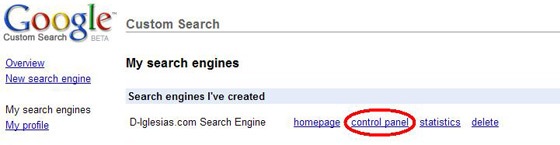
Click “Control Panel.”
3 – Start by styling your search box. Click on the “Look and Feel” menu and choose one of the available options that Google has to offer. The most interesting is the watermark one, but it requires JavaScript.
I would change the color scheme for the results that are displayed. Choose wisely, and try to use the color scheme of your website.

4 – Now is the time to start making money with your custom search engine. Click on the “Make Money” menu. You have two options.
If you don’t have an AdSense account, choose “I am a new AdSense User” and you will be redirected to a Google page were you can create one. After you have created your account you can follow the next steps.
If you already have a AdSense account click “I already have an AdSense account”.
After that Google will ask you for your email, your Zip or Postal code, the last 5 digits of your telephone number and your preferred locale. Enter all the information and press Submit.
Before you do this, you will have to be signed up to Google AdSense for Search. If you aren’t already, you can do so by signing into your AdSense account and selecting “My Account” and then “Account Access”.
Now you have to allow access from www.google.com/coop to your AdSense account.
Then try clicking Submit in your search engine page and all should be fine. If you haven’t done it right, you will get an error saying: “Your account does not have SearchAds. Make sure you are signed up for AdSense for Search and not just AdSense for Content or Referrals.”
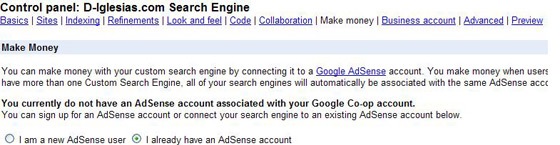
ow click the link “Add Custom Channels” so you can filter the revenue that comes from the Search Engine.
Choose a channel name. I choose “SE_Revenue” (Search Engine Revenue). Click Submit.

5 – Now we have to put the Search box and Search page code in our blog. To do that click in the “Code” menu and select the option iFrame.
The new option Overlay only shows 8 results and doesn’t allow you to make money from AdSense. Only choose this option if you’re not interested in making money form your search engine.
Next insert the URL of the page were you want the search results to appear. Remember that URL that I told you to save in at the beginning of this How-to? Now it’s time to use it. That will be the page were the search results will appear.
Select were you want the ads to be placed.
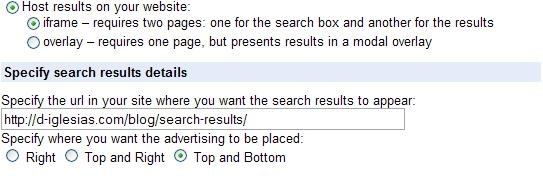
Now scroll down and there you have the codes that you need to place on your site or blog.
Copy the first code and paste it were you want your search box to appear (usually the Sidebar).
Then copy the second code and in your WordPress control panel go to “Manage”, then “Pages”, select the page you created, choose HTML View, paste the code and press “Save”.
All done! Now test your custom search engine.
Testing
If you followed this how-to correctly than you should have everything working as it should. Here’s a screenshot of how mine looks.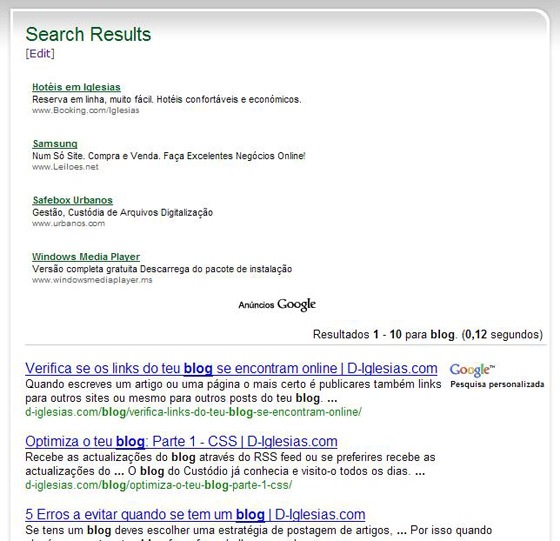
The first block of text is the AdSense Ads. If people click there you will make money. But remember, never click your own ads or Google will ban you from AdSense!
The second block is the results, based on the keyword or text that the reader entered in the search box.
This system isn’t going to make you rich, but it will make you a few bucks.
I hope you enjoyed this tutorial and don’t forget to comment.
Source: http://www.problogdesign.com
0 comments:
Post a Comment